Table of Contents
How to create a good plugin in WordPress

First, create a folder
How to create a good plugin in WordPress? first you need to Create a folder for your plugin in the wp-content/plugins directory of your WordPress installation. The name of the folder should be the same as your plugin’s name.

Create a new PHP file for your Plugin
After creating a folder, you need to create a new PHP file with the same name as your plugin’s folder and put it in the folder you just created. This file will be the main plugin file and will contain the plugin’s code.
How to create a good plugin in WordPress
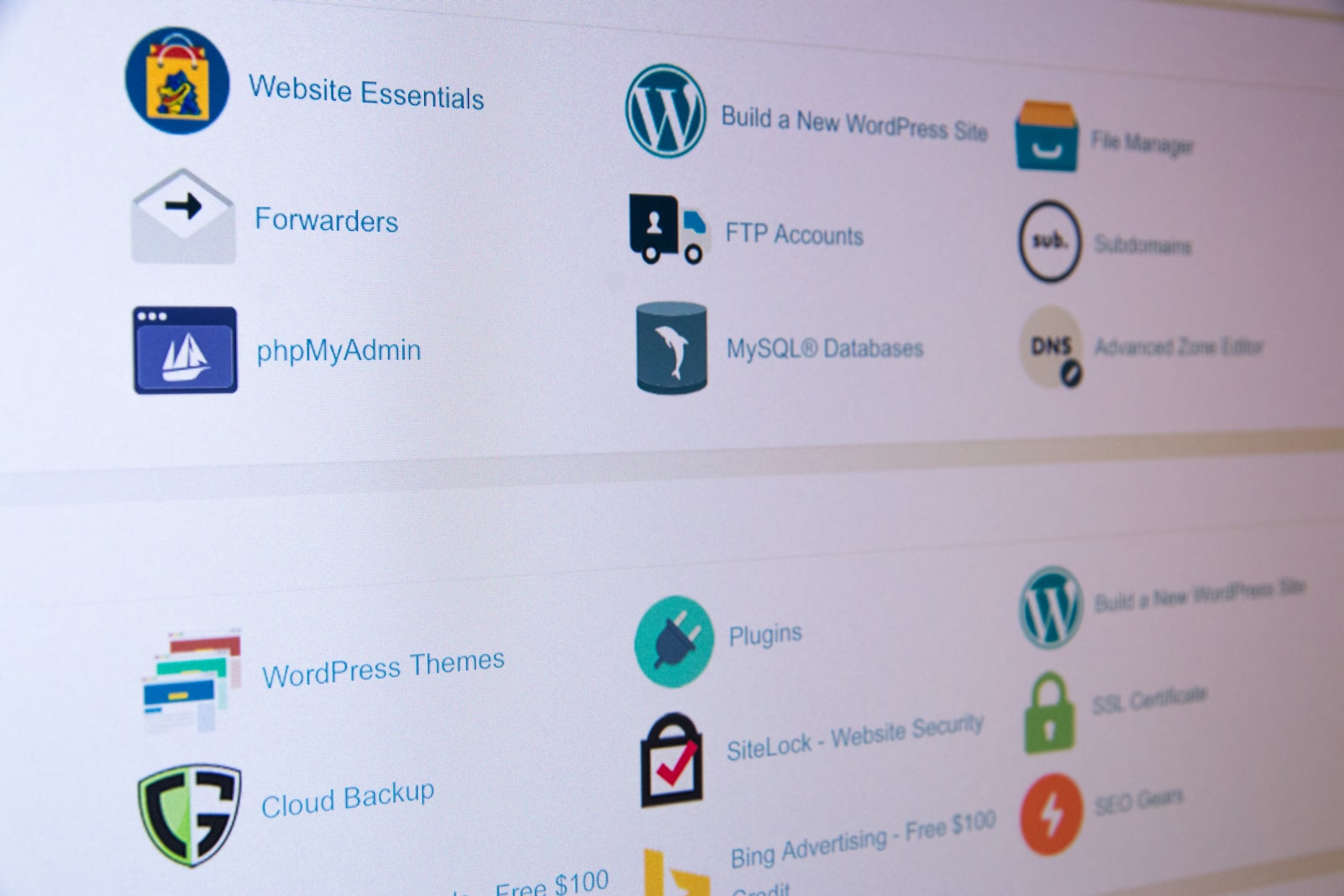
Add the following code
At the top of your main plugin file, you will need to add plugin information headers. These headers provide information about your plugin, such as its name, version, and author. Here is an example of what the plugin information headers might look like:
/*
Plugin Name: My Plugin
Plugin URI: http://www.example.com/my-plugin
Description: This is a description of my plugin.
Version: 1.0
Author: John Doe
Author URI: http://www.example.com
License: GPL2
*/

Start coding your Plugin
Next, you will need to write the code for your plugin. You can use WordPress functions and hooks to interact with the WordPress core and extend its functionality.
You can find a comprehensive list of WordPress functions and hooks in the WordPress Codex, which is the official WordPress documentation. You can access the Codex by visiting the following URL:
In the Codex, you can search for specific functions or hooks by name, or you can browse the documentation by topic to find the functions and hooks that are relevant to the task you are trying to accomplish.
For example, if you want to find functions related to working with posts and post metadata, you can go to the “Posts, Post Types, and Post Data” section of the Codex and browse through the available functions and hooks.

Finally
Finally, you will need to activate your plugin in the WordPress admin area. To do this, go to the “Plugins” section of the WordPress admin dashboard and click the “Activate” button next to your plugin. hope this thread was helpful and looking forward to great apps from you all.
Lets Us Do It For You
A website done by pros with everything you need, why the hassle contact us and we will set up everything for you

